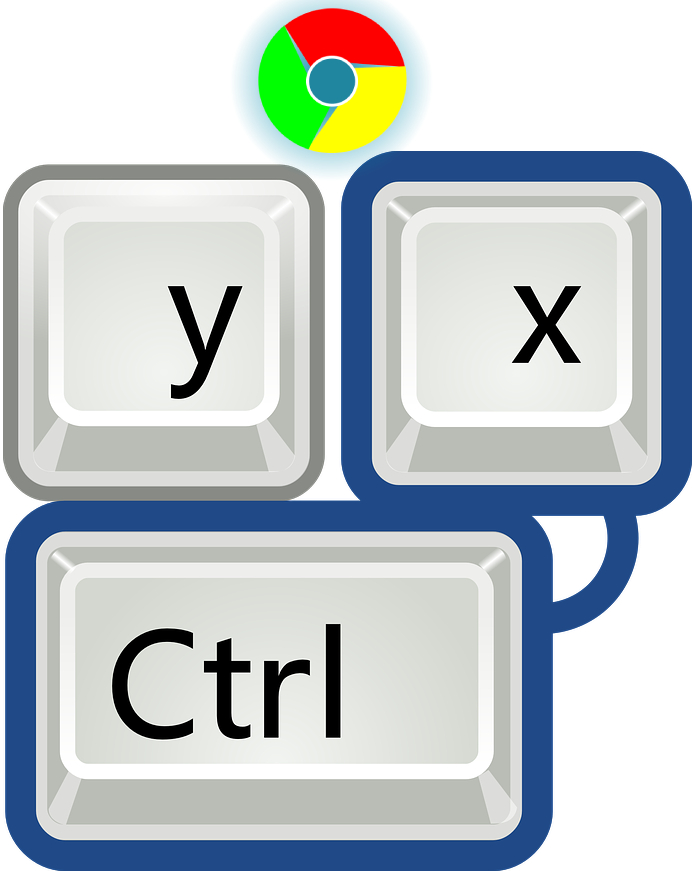Google chrome is the world’s most used browser, Whether it may be a desktop or an android phone, Chrome is always preferred. But you didn’t know there are lots of amazing google chrome Shortcuts which makes completes your work more quickly. After getting used to all of the below shortcuts you won’t even need a mouse to operate the chrome application. The chrome application was developed by the CEO of Google Mr. Sundar Pichai. Read the article below and check how many of them you actually use
List of all Google Chrome Shortcuts
1: Open new tab shortcut chrome: Used for creating a new tab in the chrome itself, Mostly it is used for browsing multiple websites. Shortcut for this is: ( CTRL+T )
2: How to open a New Window: Used to open a new window in chrome browser. Shortcut for this is: ( CTRL+N )

3: How to Open a previously closed tab: Helps to recover a by a mistakenly closed tab. Through this, you can reopen all the tabs which you have closed. Shortcut for this is: ( CTRL+SHIFT+T )
4: Chrome’s incognito mode shortcut: In Incognito mode, Data like cookies, login, history, password are never saved here. NOTE: Incognito content can only be saved by your Internet service provider. Shortcut for This is (CTRL+SHIFT+N)

5: How to Switch to the next tab on google chrome: Used when you’re multitasking. Shortcut for this is ( CTRL+TAB )
6:Roll Back to the Previous Tab: This Helps you to go for a previous tab. Shortcut for this is (CTRL+SHIFT+TAB)
7:Open Developer Tools: This window is mostly used by programmers, It helps you to modify your current page. Shortcut for this is (CTRL+SHIFT+J)

8:Open a file: You can open all the suitable files in chrome browser supports. Shortcut for this is (CTRL+O)

9:Find: Useful and saves time while browsing, Just type the keyword you want to find and press enter, You’ll find all the suitable results. Shortcut for this is (CTRL+F)

10: Chrome shortcut to a close tab: Helps you to close the current tab Shortcut for this is (CTRL+W)
11: Use default Search Engine: Moves your cursor to Search Omnibox Shortcut for this is (CTRL+E)

12: Zoom in Zoom out: You can Zoom in a web page till 500% maximum and Zoom Out a web page till 25%
Shortcut for this is (CTRL+) for zoom in
Shortcut for this is (CTRL –) for zoom out
These 2 are the easiest Google Chrome Shortcuts
13: jump between tabs in google chrome: You can jump between tabs in chrome, for example, if you have 9 tabs open want to directly jump to 6 you can do it. Shortcut for this is (CTRL+6)
14: jump to the last tab opened: This shortcut allows you to jump to the last tab from anywhere Shortcut for this is (CTRL+9)
15: Display all Downloaded files: A download window consist of all downloaded or failed download logs. Shortcut for this is (CTRL+J)
16: How to Refresh a page in chrome application: When a page is not appropriate to view the content you must refresh the page. Shortcut for this is ( F5 ) or ( CTRL+R )
17: Save a web page: This helps you to download a web page if you don’t have proper Internet connectivity. Shortcut for this is ( CTRL+S )
18: Move page to the bottom and TOP Shortcut for Top is (Home key ) Shortcut for Bottom is ( End key)
19. Close Current tab using Google Chrome Shortcuts: Press Ctrl + W
20. Bookmark Manager of Google Chrome: Press Ctrl + Shift + O
21. Access History Settings and clearing cache data: Press Ctrl + H
22. Print Current Page: Press Ctrl + P
23. How to save current page as Bookmark: Press Ctrl + D
24.what is chrome full-screen shortcut: Press F11
These 24 Google Chrome Shortcuts are enough to get your work done more quickly without being dependent on Mouse.
That’s all for Google Chrome Shortcuts, It was difficult for me to learn but as I Implemented one by one now I’m familiar with above all of them. So you can give it a try and let me know in the comment section below.
Found anything wrong or annoying let me know in the comment section below
Credit for the uploaded images goes to the official owner.
Read more articles mentioned below… Till then stay tuned.
Also, read these articles: